How to setup TM Unifi Maxis P1 PPPoE on DIR-820L
 |
| How to setup TM Unifi Maxis P1 PPPoE on DIR-820L |
- Connect Your PC (Laptop) to the Router (Port 1,2,3 either one of them) using Network cable.
- Launch your IE (Internet explorer) and key in 192.168.0.1 in the address column and press Enter.
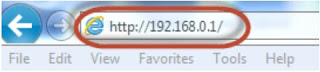
- Enter your Username: admin and no password (if it is default) click on Log In

- You will see a D-Link configuration page, click on Setup > Internet > Manual Internet Connection Setup.

- For My Internet Connection select Unifi-PPPoE (Username / Password)

- Address Mode: Dynamic IP
Username: Username provided by your ISP
Password: Password provided by your ISP

- Under VLAN Bridge, please select the correct ISP profile, by default is TM Unifi.


- Click on Save setting to complete internet setup
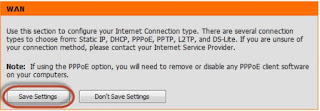

0 Response to "How to setup TM Unifi Maxis P1 PPPoE on DIR-820L"
Post a Comment